Maps made with QGIS can be displayed in Oruxmaps if the map is exported as a PDF instead of a TIFF. It may be necessary to change the CRS to EPSG:4326. Click the CRS box at bottom right of screen. Select Geographic (2D) and WGS84 EPSG:4326. Ensure the Create Geospatial PDF box is ticked.
This section allows you to view all posts made by this member. Note that you can only see posts made in areas you currently have access to.
Pages1
#2
ERRORES/BUGS / Re: All tracks and Offline maps lost in upgrade to 10.1.3
June 22, 2023, 09:15:32 AM
Thanks for your answer. The files and folders were in the original folder. I used a Windows 10 laptop, File Explorer and USB cable to copy the files and folders from the original folder to the new folder. It seems to work now. Except the .db map files would not copy. It is easy to download new maps if I need them.
#3
ERRORES/BUGS / All tracks and Offline maps lost in upgrade to 10.1.3
June 21, 2023, 02:19:02 AM
All my stored tracks are gone since upgrade to 10.1.3. Also OpenAndroMap is not available. Or any other Offline maps I stored. They are in the same folder as before the upgrade, but not showing in list. I tried Refresh. It didnt work. How do I get them back? I'm using Samsung Galaxy A13 phone with Android 13.
#4
MAPAS/MAPS / Re: LiDAR- Digital Terrain Models (DTM) of European countries
February 08, 2023, 11:39:34 PM
If .prj projection files are not available, the projection data can be added to the gdalbuildvrt file using the -a_srs option. The projection data may be included in a metadata file or in the DEM file name itself.
For example, the ASC DEM file 'PNOA_MDT05_ETRS89_HU30_0179_LID.asc' is a DEM file based on a 5 metre grid from north east Spain, from the website 'http://centrodedescargas.cnig.es/CentroDescargas/catalogo.do?Serie=LIDA2'
The projection data is ETRS89 Zone30N and is included in the filename. The gdalbuildvrt -a_srs option requires a EPSG number. A google search shows that EPSG:25830 and EPSG:3042 may be the correct values.
So the gdalbuildvrt statement is:
gdalbuildvrt -a_srs EPSG:25830 "C:\Maps\Temp\All_ASC_Files.vrt" "C:\Maps\Temp\*.asc"
The file 'PNOA_MDT05_ETRS89_HU30_0179_LID.asc' represents an area approx 28kms by 19kms and is a 190MB file. The KML file produced for this area is about 625MB. This is a very large file and may cause slow operation.
A smaller area of interest can be selected from the large .asc file by using the -te Xmin Ymin Xmax Ymax option for gdalbuildvrt. Use
gdalinfo "C:\Maps\Temp\PNOA_MDT05_ETRS89_HU30_0179_LID.asc"
to see the corner coordinates of the .asc file. Then use the -te option to select an area within it. For example
gdalbuildvrt -a_srs EPSG:25830 -te 757750 4710040 762750 4715040 "C:\Maps\Temp\All_ASC_Files.vrt" "C:\Maps\Temp\*.asc"
selects an area 5km by 5kms at the lower left corner of the DEM file. This produces a KML file size of about 20MB. The file size can be further reduced by converting it to a KMZ compressed file using the 7-Zip program.
For example, the ASC DEM file 'PNOA_MDT05_ETRS89_HU30_0179_LID.asc' is a DEM file based on a 5 metre grid from north east Spain, from the website 'http://centrodedescargas.cnig.es/CentroDescargas/catalogo.do?Serie=LIDA2'
The projection data is ETRS89 Zone30N and is included in the filename. The gdalbuildvrt -a_srs option requires a EPSG number. A google search shows that EPSG:25830 and EPSG:3042 may be the correct values.
So the gdalbuildvrt statement is:
gdalbuildvrt -a_srs EPSG:25830 "C:\Maps\Temp\All_ASC_Files.vrt" "C:\Maps\Temp\*.asc"
The file 'PNOA_MDT05_ETRS89_HU30_0179_LID.asc' represents an area approx 28kms by 19kms and is a 190MB file. The KML file produced for this area is about 625MB. This is a very large file and may cause slow operation.
A smaller area of interest can be selected from the large .asc file by using the -te Xmin Ymin Xmax Ymax option for gdalbuildvrt. Use
gdalinfo "C:\Maps\Temp\PNOA_MDT05_ETRS89_HU30_0179_LID.asc"
to see the corner coordinates of the .asc file. Then use the -te option to select an area within it. For example
gdalbuildvrt -a_srs EPSG:25830 -te 757750 4710040 762750 4715040 "C:\Maps\Temp\All_ASC_Files.vrt" "C:\Maps\Temp\*.asc"
selects an area 5km by 5kms at the lower left corner of the DEM file. This produces a KML file size of about 20MB. The file size can be further reduced by converting it to a KMZ compressed file using the 7-Zip program.
#5
MAPAS/MAPS / Re: LiDAR- Digital Terrain Models (DTM) of European countries
February 06, 2023, 11:46:46 PM
High accuracy DEM files are increasingly becoming available. Some are based on 2m, 5m or 10m grids, compared to 30m for the SRTM DEM data. An overlay file of 2m or 5m interval contours can be made for Oruxmaps, from multiple .asc ASCII DEM files, with a Windows PC. .prj files are also required to provide the projection data. Oruxmaps will show these contours as an overlay on other maps eg OSM or OpenAndroMaps.
Gdal can be used to make a kml file from the .asc and .prj files. A full install of Gdal on Windows is complcated. However only 2 Gdal programs are needed here, and they can be obtained by installing only the core gdal programs from the file:
'gdal-3.6.2-1930-x64-core.msi' (34MB) from 'https://www.gisinternals.com/query.html?content=filelist&file=release-1930-x64-gdal-3-6-2-mapserver-8-0-0.zip'
This allows execution of non-Python gdal programs, including gdalbuildvrt and gdal_contour.
Download the required .asc and .prj DEM files and place them in a folder eg C:\Maps\Temp. Tip: If the files are in different folders, use File Explorer search *.asc and *.prj then copy-paste or cut-paste these files into C:\Maps\Temp. Selecting large areas to download will result in very large files and slow operation.
1. Open a cmd.exe window and type: chdir "C:\Program Files\GDAL". Check the gdal installation is ok by typing 'gdalinfo --version'.
2. Make a gdal .vrt file of all the .asc file names: type
gdalbuildvrt "C:\Maps\Temp\All_ASC_Files.vrt" "C:\Maps\Temp\*.asc"
3. Make a KML contour file, eg with 5m interval: type
gdal_contour -a elev -i 5 -f KML "C:\Maps\Temp\All_ASC_Files.vrt" "C:\Maps\Temp\Contours_5m.kml"
4. Copy this kml file into the overlays folder in the oruxmaps folder on the Android (12) phone at.
Internal storage\Android\data\com.orux.oruxmapsDonate\files\oruxmaps\overlay
View the kml file in Google Earth. (File - Open). It is a text file and can viewed and edited in Notepad. Eg the line colour and width can be changed.
Open Oruxmaps. Tap Map icon at top right. Select a suitable map, eg Open Street Map or OpenAndroMap etc. Then Tap Map icon again. Overlay options - Load kml file. Tap kml file. It opens as a transparent overlay of the 5m contours.
This also worked with DEM .tif files. But the files "C:\Program Files\GDAL\projlib\proj.db" and 2 other proj files had to be copied into the GDAL folder.
Making contours and lots more can be done with Qgis. But Qgis has a steep learning curve, and is a 1+ GB download, and 2.4+ GB disk space.
Gdal can be used to make a kml file from the .asc and .prj files. A full install of Gdal on Windows is complcated. However only 2 Gdal programs are needed here, and they can be obtained by installing only the core gdal programs from the file:
'gdal-3.6.2-1930-x64-core.msi' (34MB) from 'https://www.gisinternals.com/query.html?content=filelist&file=release-1930-x64-gdal-3-6-2-mapserver-8-0-0.zip'
This allows execution of non-Python gdal programs, including gdalbuildvrt and gdal_contour.
Download the required .asc and .prj DEM files and place them in a folder eg C:\Maps\Temp. Tip: If the files are in different folders, use File Explorer search *.asc and *.prj then copy-paste or cut-paste these files into C:\Maps\Temp. Selecting large areas to download will result in very large files and slow operation.
1. Open a cmd.exe window and type: chdir "C:\Program Files\GDAL". Check the gdal installation is ok by typing 'gdalinfo --version'.
2. Make a gdal .vrt file of all the .asc file names: type
gdalbuildvrt "C:\Maps\Temp\All_ASC_Files.vrt" "C:\Maps\Temp\*.asc"
3. Make a KML contour file, eg with 5m interval: type
gdal_contour -a elev -i 5 -f KML "C:\Maps\Temp\All_ASC_Files.vrt" "C:\Maps\Temp\Contours_5m.kml"
4. Copy this kml file into the overlays folder in the oruxmaps folder on the Android (12) phone at.
Internal storage\Android\data\com.orux.oruxmapsDonate\files\oruxmaps\overlay
View the kml file in Google Earth. (File - Open). It is a text file and can viewed and edited in Notepad. Eg the line colour and width can be changed.
Open Oruxmaps. Tap Map icon at top right. Select a suitable map, eg Open Street Map or OpenAndroMap etc. Then Tap Map icon again. Overlay options - Load kml file. Tap kml file. It opens as a transparent overlay of the 5m contours.
This also worked with DEM .tif files. But the files "C:\Program Files\GDAL\projlib\proj.db" and 2 other proj files had to be copied into the GDAL folder.
Making contours and lots more can be done with Qgis. But Qgis has a steep learning curve, and is a 1+ GB download, and 2.4+ GB disk space.
#6
GENERAL / Re: Change Buttons
December 07, 2022, 06:37:29 AM
Thanks for your answer. The gps is turned on and has a fix. I can see the Altitude and GPS accuracy in the Dashboard when I am recording a track. But as soon as I stop recording a track, I dont see the Altitude or GPS accuracy anymore. I only see Time, Map Zoom and UTM coords. But I can see them in one of the Trip Computer pages, so its not a big problem.
Thanks. Ken.
Thanks. Ken.
#7
GENERAL / Re: Change Buttons
December 05, 2022, 12:18:12 AM
Thanks for your answer. I couldnt find" "configuration>visual elements>dashboard>dashboard elements".
I found: Global Settings>CONFIGURATOR>UI Wizard>GO TO DASHBOARD BUILDER. Here I see a list of all available Dashboard items. Is this the same as your "dashboard elements"?
I have previously accessed this list from: Global Setting>User Interface>Dashboard>Dashboard Controls. I have selected 9 of these items and they all appear on the Dashboard when I am recording a Track. However, when I'm not recording a track, I only see 3. Is there a way to see more? In particular, I would like to see Altitude (from GPS), and GPS accuracy, as well as the 3 I now see. (Coords, Time, and Map Zoom).
Also, the Lat and Lon coords are truncated in Trip Computer data, if text size is larger than "small". It would be good if lat and lon were not truncated, and UTM coords could be added to a Trip Computer page,
I found: Global Settings>CONFIGURATOR>UI Wizard>GO TO DASHBOARD BUILDER. Here I see a list of all available Dashboard items. Is this the same as your "dashboard elements"?
I have previously accessed this list from: Global Setting>User Interface>Dashboard>Dashboard Controls. I have selected 9 of these items and they all appear on the Dashboard when I am recording a Track. However, when I'm not recording a track, I only see 3. Is there a way to see more? In particular, I would like to see Altitude (from GPS), and GPS accuracy, as well as the 3 I now see. (Coords, Time, and Map Zoom).
Also, the Lat and Lon coords are truncated in Trip Computer data, if text size is larger than "small". It would be good if lat and lon were not truncated, and UTM coords could be added to a Trip Computer page,
#8
GENERAL / Change Buttons
December 04, 2022, 01:20:09 AM
Hello. Can I add some extra buttons to the Start-up screen when a track is not being recorded, or the Dashboard is otherwise not seen. I only see 2 buttons. The Time and Map Zoom level. Can I add UTM and /or Lat Lon coordinates, altitude, and others? How?
And where can I add a UTM coord button or label? When I try to add one in the Trip Computer, it says the button cant be added here because it needs double width. Thanks. Ken
edit: I see if I add Coordinates to the Dashboard, they also show on the Start-up screen. But altitude does not. But can I add UTM coords to the Trip Computer? When I try, it says Coords cant be added here. When I select Lat and Lon, they are always truncated. If Lon is greater than 99 degrees the last digit is lost, as is the N,S, E or W.
And where can I add a UTM coord button or label? When I try to add one in the Trip Computer, it says the button cant be added here because it needs double width. Thanks. Ken
edit: I see if I add Coordinates to the Dashboard, they also show on the Start-up screen. But altitude does not. But can I add UTM coords to the Trip Computer? When I try, it says Coords cant be added here. When I select Lat and Lon, they are always truncated. If Lon is greater than 99 degrees the last digit is lost, as is the N,S, E or W.
#9
MEJORAS/NEW FEATURES / Re: More compatible DEM files extensions (such as ESRI ASCII grid)
August 28, 2020, 07:28:17 AM
The post below shows how to get accurate 5m or 2m (etc) contours from accurate .asc DEM files, and convert them to .kml/.kmz files. Oruxmaps can then overlay these accurate contours on other maps. I agree accurate DEM files would be useful in Oruxmaps to get accurate Elevation Gain stats for a track. I tried converting a .asc DEM file with 5m grid elev data with gdal_translate. But it failed because the the corner coords were not proper hgt lat lon boundaries, and the number of grid positions were not to hgt specification.
It uses gdal and GpsMapEdit. Maybe gdal can convert the gdal contour shape files so GpsMapEdit is not needed.
http://bushwalk.com/forum/viewtopic.php?f=21&t=30214
It uses gdal and GpsMapEdit. Maybe gdal can convert the gdal contour shape files so GpsMapEdit is not needed.
http://bushwalk.com/forum/viewtopic.php?f=21&t=30214
#10
ERRORES/BUGS / Re: elevation gain has huge deviation
August 05, 2020, 05:56:12 AM
My problem was incorrect elevations in Oruxmaps. This was fixed by selecting 'Use Geoid altitude' in Oruxmaps - Global settings - Sensors - GPS (tap it) - Use Geoid altitude. Thanks Orux.
#11
ERRORES/BUGS / Re: elevation gain has huge deviation
July 15, 2020, 07:44:49 AM
I also am finding that all Oruxmaps elevations are incorrect. Oruxmaps elevations are much higher than the elevations shown on GPSStatus app and contours on a topo map with 10 metre contours (Not SRTM based elevations). Eg OM says 230m whereas the topo map says 170m. Ouxmaps v8.0.3 GP. Thanks for a great app.
#12
GENERAL / Re: Overzoom in maps?
December 09, 2019, 12:56:10 AM
I also think higher zoom levels should be available. My handheld GPSr zooms in to about 10 metres. This allows pre-loaded tracks to be followed more easily. Some maps I am using have a minimum zoom level of 90 metres shown on the map screen. Others show a minimum scale of 5 metres. it is difficult to see if you are on the track or not with a 90 metre map scale. Blurred map features dont matter.
#13
MEJORAS/NEW FEATURES / Suggested Improvements
September 09, 2016, 08:58:17 AM1. Allow the map to be zoomed in until the scale reads 10 metres. Currently, zoom-in is limited to x8. This is so that, when following a pre-loaded gps track, the distance from the track can be easily seen. The map features are blurred at this zoom level, but that doesnt matter when following a gps track.
2. Increase text size for waypoints so it is the same as the text size of the map scale. Ideally, text sizes of all text on maps should be selectable: small, medium, large.
3. Make the line terminator in all files CR LF, not just LF. Notepad for Windows doesnt show a newline for LFs. This includes all GPX KML XML files.
4. In Map Settings, when Auto Load Maps is set to Never, the map still switches to a different map if there is one with a different map zoom level for the same location. It should never switch maps if the setting is never switch maps. A map can be disabled, but it is better if never means never.
5. Increase size of text in Track - Show graphics. Text size on side/bottom scale. Also red on black is hard to read. White on black is better.
6. Put a link to Manage Tracks under the Track symbol in the red bar. Its currently under Routes.
7. When following a preloaded track, and the map is zoomed in, show the individual track points in the track, as circles. This shows points where the track is likely to be more accurate. It shows if there are long distances between track points. The arrows in the track are a good idea.
8. Change the way track recording resolution is set. Set track recording resolution to Low, Medium, or High. Use an algorithm to choose when to record a new trackpoint. There is no need to record a new trackpoint if travelling in a straight line. Currently, it is set to a number of metres or number of seconds. Eg if travelling in car, you dont want to record a new trackpoint every 10 metres.
Pages1