1. From Atlas menu, Select New Atlas.
2. In the 'Settings for new Atlas dialog box that appears, select OruxMaps sqllite. Enter the name of the new atlas in the top box. For this example, I'll call it 'Derby'.
2a. Select Map source 'OpenStreetmap Mapquest' from the Map Source section (top left).
There are two ways to select the area that you want to use to create your map - 'drag a rectangle/circle' or 'grid zoom'. Grid zoom allows you to select fixed squares on a grid. This is what I used.
To do this:
3. Zoom in on a city/area by double clicking on it or using the zoom slider.
4. Select Zoom levels using the check boxes on the left. I selected all of them (0-18).
5. Select Grid Zoom 11 from the grid zoom box at the top of the map.
6. Select an area of the map by clicking on a grid. This will be the area of the map that is downloaded to your device.
6a. When you select an area, notice the number of tiles required in 'Zoom levels', eg. 21856 tiles. This cannot go over 50,000 tiles for one selection. On Grid Zoom 11, the maximum number of squares I can select is two.
7. Click Add Selection in the Atlas content. This will add the selection to the Atlas. You can repeat steps 3-6 to add more sections of map to your atlas.
8. Click the Settings button at the bottom left of the window (under Saved Profiles, etc). You may have to scroll down to see this button.
9. From the Setting | Map Size tab, set the Maximum size to the largest number in the drop down (1048575 on mine).
10. Click 'Create Atlas'. This will create a directory in your Mobac directory (where you ran Mobac from),
Note: This will take a while.
If all has gone well, You have now created the map files! In the Mobac directory, open the folder 'atlases' and you should see folder with your atlas name and the date (eg. Derby_2015-02-...etc). In it will be a sub-directory containing 2 files - a .otrk2.xml file and a .db file. The .db file is likely to be over 100Mb but is totally dependant on the number of layers and size of the area that you have selected.
Now store them on the device. To do this, I connected my Galaxy S4 phone to my PC and browsed to oruxmaps/mapfiles.
11. Copy the atlas directory ("Derby_2015...") to the mapfiles directory on the phone.
12. From the map icon on your device (top right), click 'Switch Map'. Click the Refresh button at the top of Oruxmaps screen, and your new map should appear.
13. Select the map and it will return to the map screen. You may need to zoom out so that you can find your section of map, then zoom back in again.
14. That's it!
Hope it worked for you.