Hi,
1. The .ghz-file has to be renamed .zip, e. g. europe_switzerland.zip.
2. Unzip the file and copy the content in a new folder named europe_switzerland-gh.
3. Copy the folder to com.orux.oruxmapsDonate\files\oruxmaps\graphhopper\
4. Go to settings -> App storage and select the folder europe_switzerland-gh for Graphhopper offline routing.
5. Enjoy the ride/hike
[The graphhopper .ghz files can be downloaded here: https://www.oruxmaps.com/graphhopper/europe/]
1. The .ghz-file has to be renamed .zip, e. g. europe_switzerland.zip.
2. Unzip the file and copy the content in a new folder named europe_switzerland-gh.
3. Copy the folder to com.orux.oruxmapsDonate\files\oruxmaps\graphhopper\
4. Go to settings -> App storage and select the folder europe_switzerland-gh for Graphhopper offline routing.
5. Enjoy the ride/hike

[The graphhopper .ghz files can be downloaded here: https://www.oruxmaps.com/graphhopper/europe/]