Missing folders transfering oruxmaps from one mobile to another
Started by GeMe, December 10, 2017, 12:47:05 PM
Previous topic - Next topic0 Members and 1 Guest are viewing this topic.
Go Down
Pages1
Go Up
Pages1
User actions