Understanding routes tracks waypoints navigation tracking.
Started by RbtWmn, September 26, 2014, 11:54:11 AM
Previous topic - Next topic0 Members and 1 Guest are viewing this topic.
Go Down
Pages1
Go Up
Pages1
User actions