[SOLVED] Did someone succeeded in track recording with Samsung A41 ?
Started by LaurentG, April 02, 2021, 07:15:10 PM
Previous topic - Next topic0 Members and 1 Guest are viewing this topic.
Go Down
Pages1
Go Up
Pages1
User actions